8. Aircraft Library¶
To add an aircraft to the Aircraft Library you will first need to set up and export an aircraft profile from OzRunways. Use the share button to export your completed aircraft profile as shown in the image below.
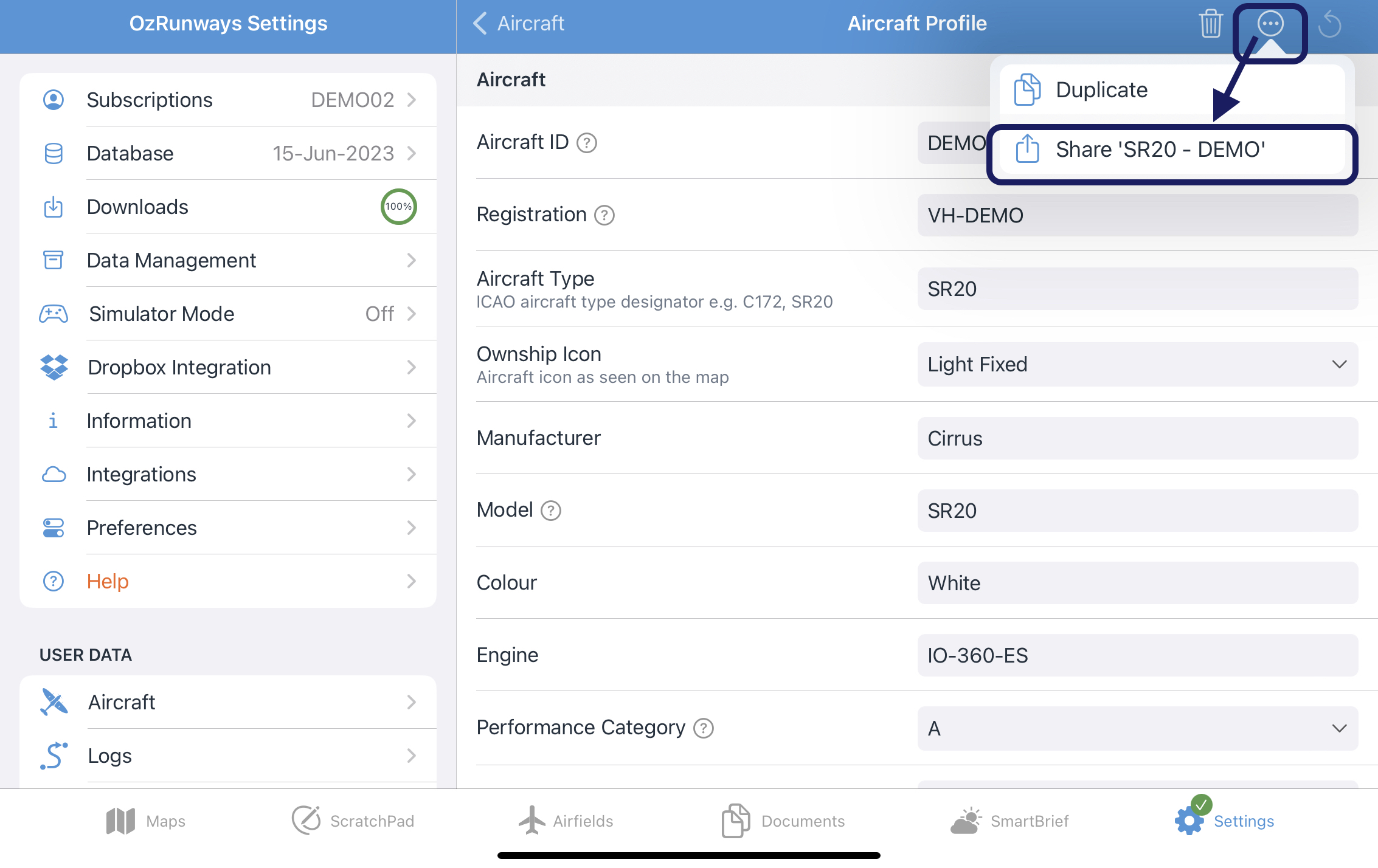
Share the file to the device on which you are using the Dashboard. The file will end in “.ozacft”.
On the Dashboard click Add Aircraft to import the aircraft profile to the dashboard. The following screen will result.
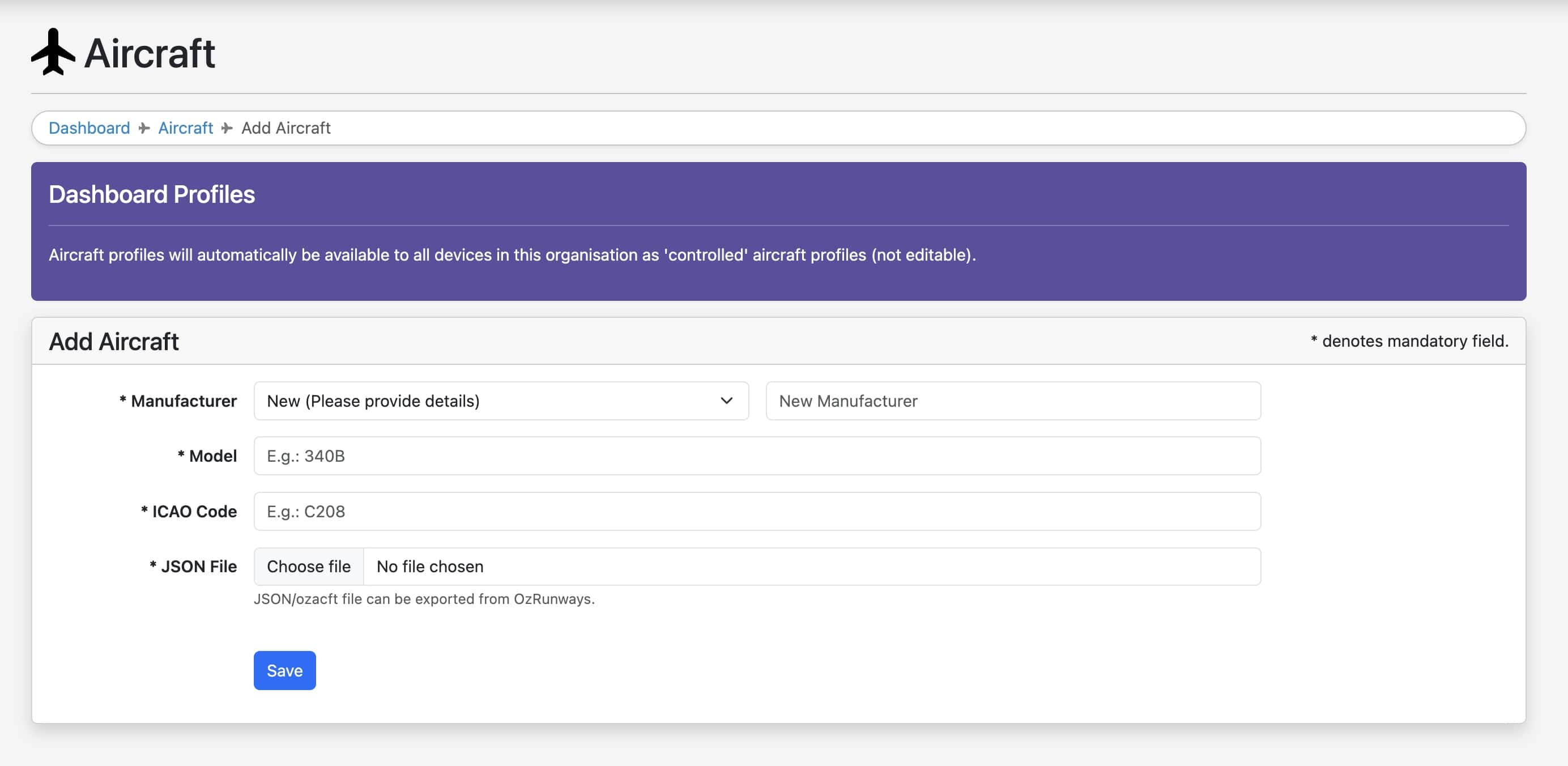
We recommend using your organisation name in place of the manufacturer name as this will group all your company aircraft profiles together when downloading them in OzRunways. The JSON file is the .ozacft file exported from OzRunways.
8.1. Automatic Syncing¶
The aircraft profile will automatically sync to all EFBs where it will appear in the aircraft list in OzRunways → Settings → Aircraft. OzRunways checks for new synced aircraft on app launch, which means you may need to close and reopen the app before a newly synced aircraft appears in the list. Dashboard synced aircraft profiles are indicated in OzRunways by an icon as shown in Image 8.1.
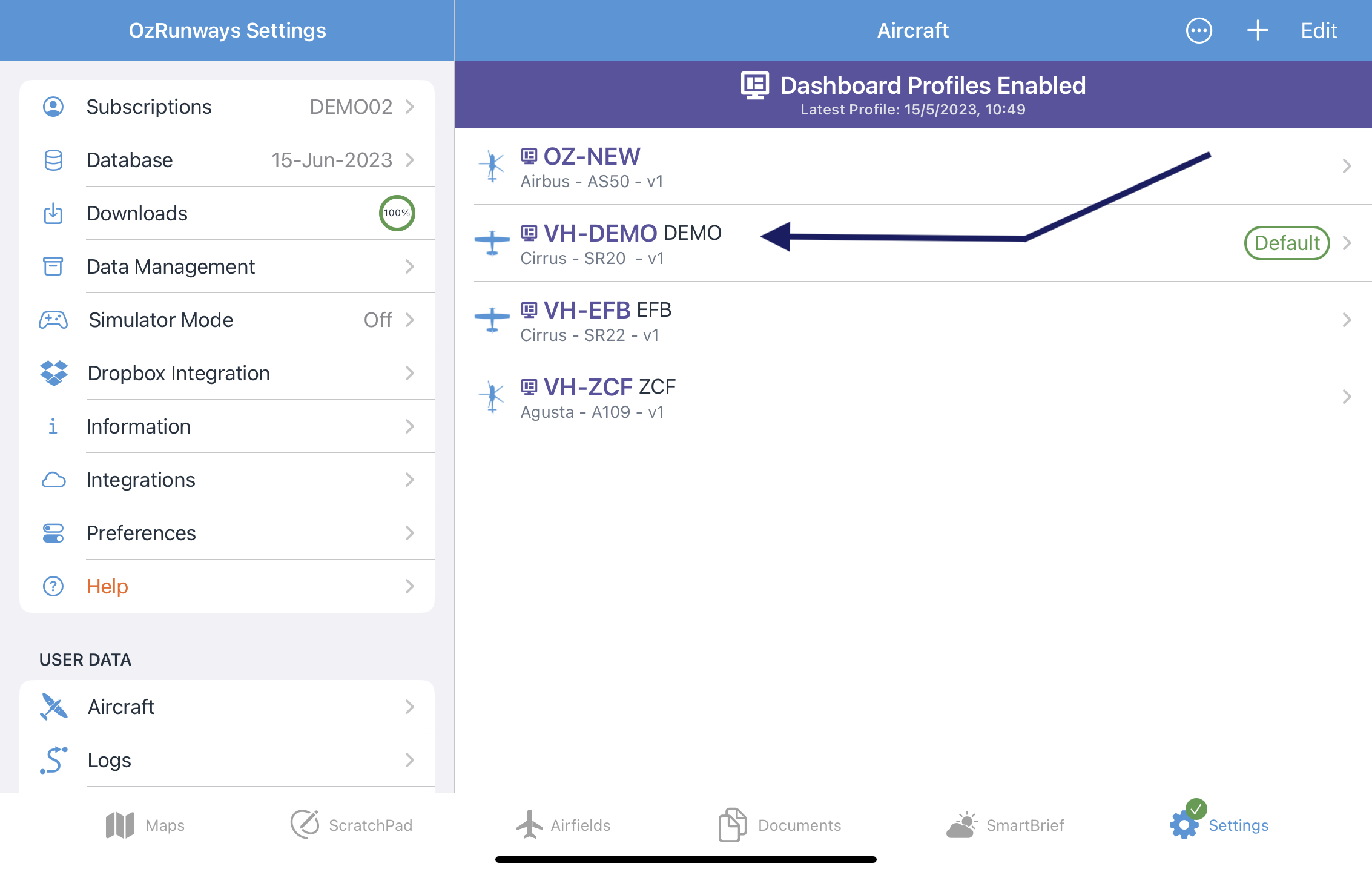
Image 8.1 Dashboard synced aircraft profiles in OzRunways¶
When a synced aircraft is updated OzRunways will automatically download the new profile on next app launch, and the version number displayed underneath the aircraft in OzRunways will increment accordingly.
8.2. Upload Aircraft Profile to Dashboard¶
This feature is available in our new Dashboard & Dashboard Compliance, contact support@ozrunways.com to find out more.
Once you have imported or created your aircraft profile, select “+ Create new profile” as shown:
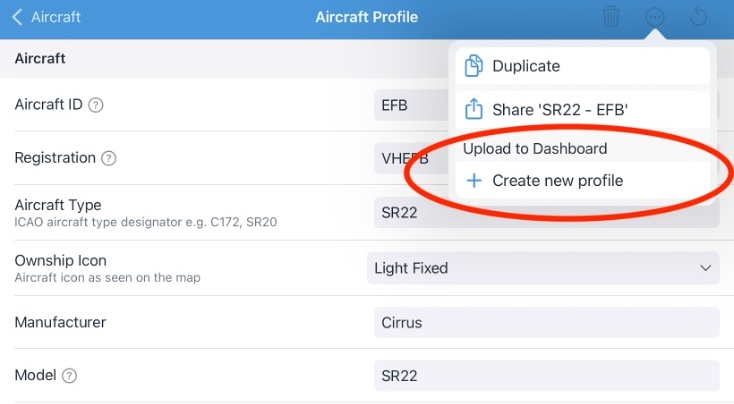
This will send the profile to the Aircraft Library as a Dashboard Profile.
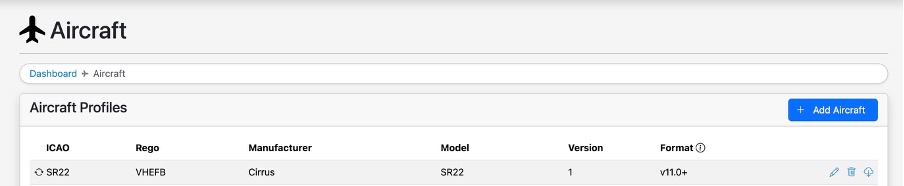
You will notice in the Aircraft menu in OzRunways that the profile is now purple in colour, indicating it has been pushed to the Aircraft Library.
To edit an existing Dashboard profile, Settings→Aircraft then select the aircraft profile to be edited. Select “Duplicate” in the dropdown menu:
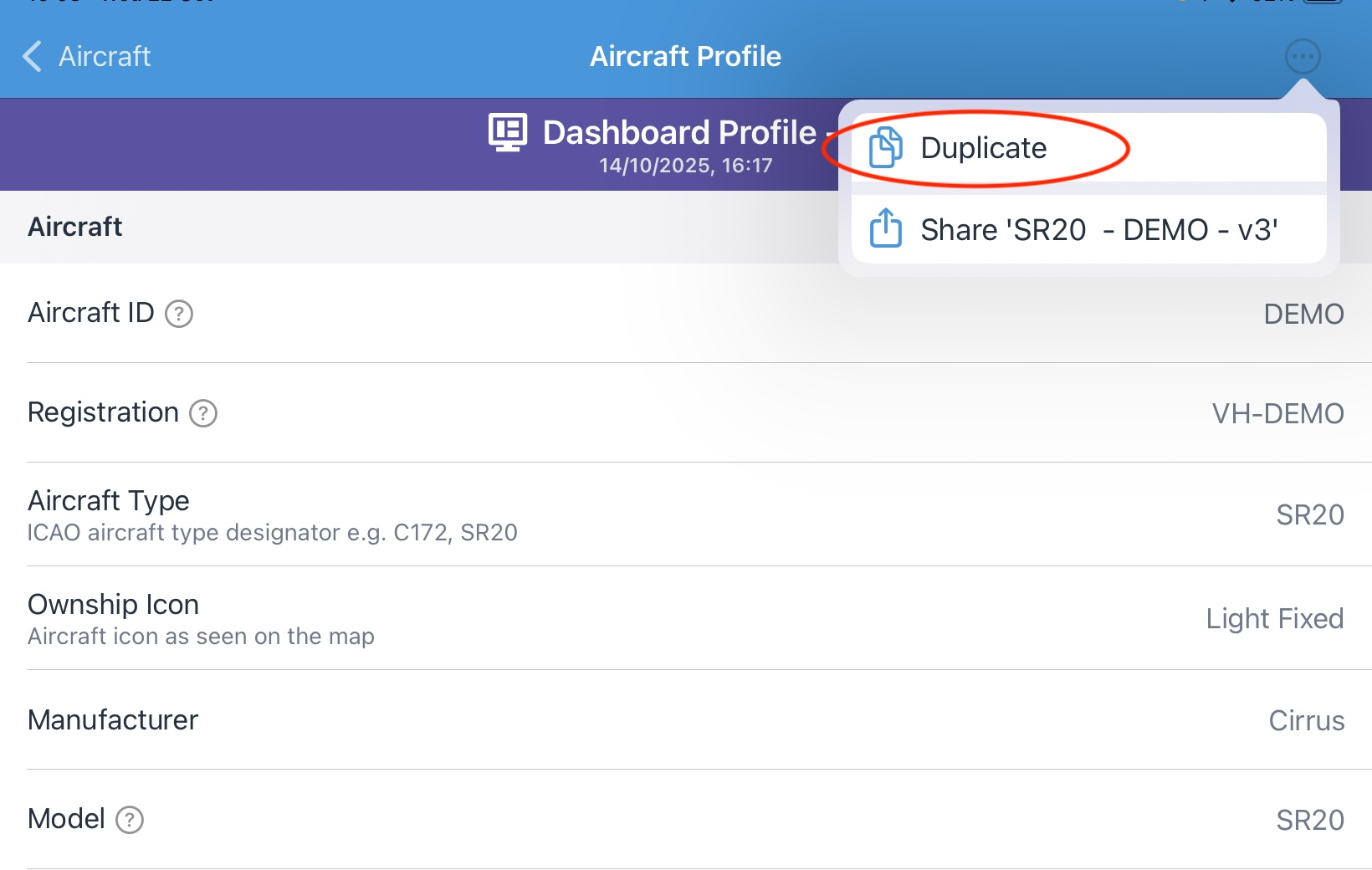
Make your amendments, then select “Update existing profile” in the dropdown menu

The updated profile will be immediately available across all company devices.
